Create Form
Last updated Dec 7th, 2019 | Page history | Improve this page | Report an issue
Support the team building MODX with a monthly donation.
The budget raised through OpenCollective is transparent, including payouts, and any contributor can apply to be paid for their work on MODX.
Backers
Budget
$289 per month—let's make that $500!
Learn moreCreate your first form¶
Now that we have our package installed you will need to refresh your browser window if you have not already done so, this will update the Components menu adding in the menu for mxFormBuilder. Now we can select "Components" -> "mxFormBuilder" from the menu to load our form builder panel. Next follow the steps to create a sample contact form for use on your site.
- In the Contact Forms tab select the "Create New" button on the right
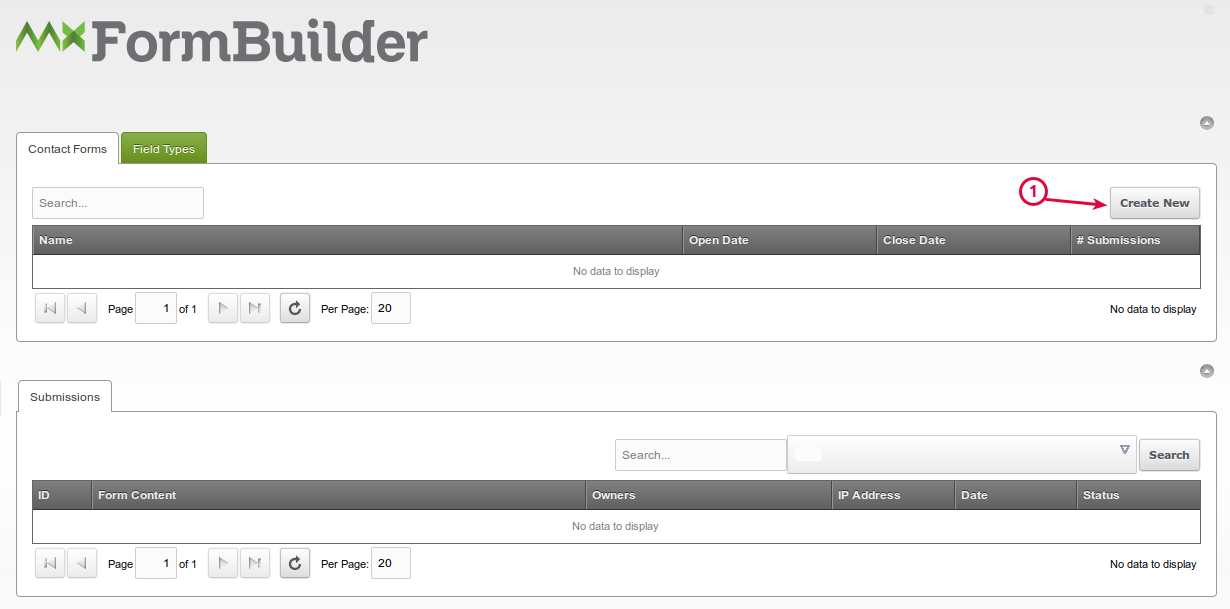
- Now that we have our form window we can start looking at the options:
- Name - This is a friendly name of the form that will be used in the default form wrapper as a heading tag and also used to identify the form in email communications and log records
- Owners - Select any ModX user(s) that you would like to receive email notifications on new submissions. Should you leave this blank then no emails will be sent for notifications.
- Open Date - Sets a valid date/time for when the form can be accessed after. If the current date/time is before the open date then the form will not be displayed at all (blank/empty response). Leaving empty will make the form visible immediately to all users.
- Close Date - Sets a valid date/time for when the form can be accessed until.If the current date/time is after the close date then the form will not be displayed at all (blank/empty response). Leaving empty will leave the form open as long as it's after the open date.
- Success Redirect - Allows you to automatically redirect a users browser to a selected page on the site. In order to enable you must also set the check box for Enable Redirect (6).
- Enable Redirect - When checked and the success redirect field are complete after any successful submission the users browser will be redirected to the selected resource (5) immediately.
- Max # Submissions - Allows you to set a threshold for the maximum number of submissions allowed for the given form (eg: event registration for 20 guest). Should you change the open/close dates of the form over time the max number of submissions will automatically adjust for the new open/close date range allowing you to advance the form dates to allow new registrations for a different event date/time period.
- Active - Sets the overall visibility of the form. When un-checked the form will not be rendered to the browser just an empty/blank response will be returned by the snippet call.
- Context - Allows you to filter which context are allowed to display this form. Leaving it empty will allow all context to display the given form.
-
Success Message - Custom message to display to users after the form has been submitted successfully (passed all validation rules). If left empty then the lexicon
[[%mxformbuilder.msg.success]]will be used as the default success message. (only displayed if not using the success redirect option (5,6)) -
Max Submissions Reached Notice - Provides you with the option to display a custom message to users if they view the form after the max number of submissions (7) has been reached. This will over ride the lexicon entry
[[%mxformbuilder.msg.maxreachedmessage]]in the rendering. If left empty the form will display the lexicon content.

Support the team building MODX with a monthly donation.
The budget raised through OpenCollective is transparent, including payouts, and any contributor can apply to be paid for their work on MODX.
Backers
Budget
$289 per month—let's make that $500!
Learn more











