Slideshow Manager CMP
Last updated Dec 9th, 2019 | Page history | Improve this page | Report an issue
Support the team building MODX with a monthly donation.
The budget raised through OpenCollective is transparent, including payouts, and any contributor can apply to be paid for their work on MODX.
Backers
Budget
$289 per month—let's make that $500!
Learn moreOnce you have installed Slideshow Manager via the package manager and you refresh the page you should see in the MODX Manager Menu: Components -> Slideshow Manager. This is where you can manage and create slideshows.
Albums¶
An album is a single slideshow.
Create an Album¶
An album is just a collection of slides or an individual slide show.
- Go to Components -> Slideshow Manager
- Click on the Album Tab
- Click on the Create an Album button
- Fill out the form and save it. The Width and Height are in pixels and must be numeric. Currently Slideshow Manager will not allow images to be uploaded that do not match the criteria.
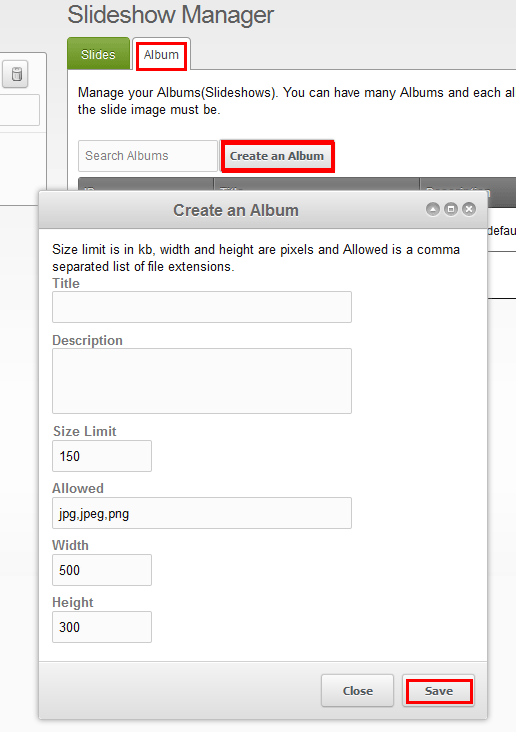
Slides¶
Slides are the actual images that will be used in a given album. Each album can have many slides but each individual slide can only be associated to one album.
Create a Slide¶
- Go to Components -> Slideshow Manager
- Click on the Slides Tab
- Select the correct Album that you want to add the slide to.
- Now click on Create a Slide button.
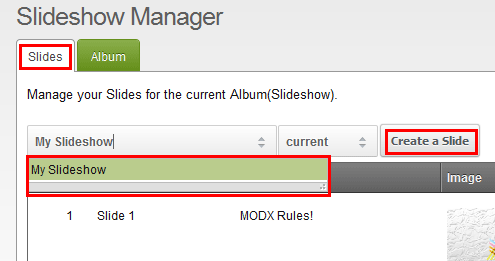
- Fill out the form and save it.
Edit a Slide¶
- Do the first 3 steps as outlined above in Create a Slide
- You can double click on a text field that is in the grid and edit it. Once you click on to something else it will save.
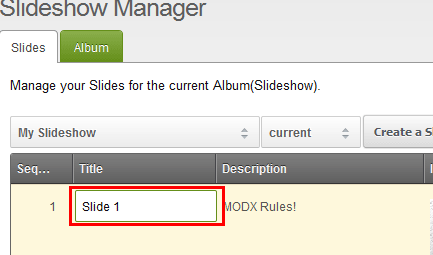
- You can also right click the left click on the Edit Slide button. You must choose this option if you want to replace the image.
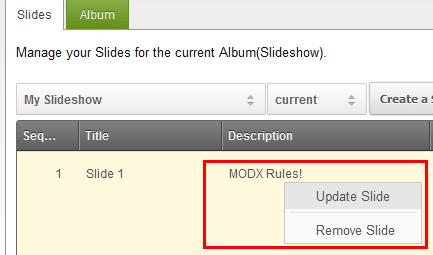
Support the team building MODX with a monthly donation.
The budget raised through OpenCollective is transparent, including payouts, and any contributor can apply to be paid for their work on MODX.
Backers
Budget
$289 per month—let's make that $500!
Learn more











