Creating a Blog
Last updated Apr 22nd, 2021 | Page history | Improve this page | Report an issue
Support the team building MODX with a monthly donation.
The budget raised through OpenCollective is transparent, including payouts, and any contributor can apply to be paid for their work on MODX.
Backers
Budget
$281 per month—let's make that $500!
Learn moreRequirements¶
- Extension requirements may call for FURL use and ".html" be changed to "/" : Content -> Content Types -> HTML (.html) -> /
Creating a Blog in MODX Revolution¶
This tutorial will help you setup a flexible, powerful blogging solution in MODX Revolution. Since MODX Revolution is not blogging software, but rather a full-blown Content Application Platform, it doesn't come pre-packaged with a cookie-cutter blogging solution. You'll need to setup your blog how you want it.
Fortunately, the tools to do so are already there for your taking. This tutorial will walk you through how to set them up. It's recommended that you're familiar with Revolution's Tag Syntax before we start.
One thing before we start, this tutorial is extensive, and will show you how to set up a powerful blog with posting, archiving, tagging, commenting and more. If you don't need any specific part, just skip that part. MODX is modular, and your blog can function in any scope you like. And, again, this is only one way to do it - there are tons of ways to setup a blog in MODX Revolution.
This tutorial was originally based on the blog setup at splittingred.com, but since their site has been redesigned, the examples no longer reflect their site.
Getting the Needed Extras¶
First off, you'll want to go ahead and download and install some Extras that we'll be using in our Blog. The following is a list of most commonly-used Extras:
Needed Extras¶
- getResources - For listing posts, pages and other Resources.
- getPage - For pagination of listings.
- Quip - For anything and everything in commenting.
- tagger - For managing tags and doing tag-based navigation.
- Archivist - For managing your Archives section.
Optional Extras¶
- Breadcrumbs - For displaying a breadcrumb navigation trail.
- Gallery - For managing photo Galleries.
- SimpleSearch - For adding a simple search box to your site.
- getFeed - If you want to grab other feeds in your site, such as a Twitter feed.
- Login - If you want to restrict commenting to logged in users only, you'll need this.
Creating your Blog Post Template¶
First off, you'll want to have a Template that's geared just for Blog Posts. Why? Well, if you want comments and special formatting or page displays for your blog, you'll probably not want to have to do that for each Blog Post. So, the best route is to setup your own blog post template. This tutorial already assumes you have a base Template for your normal pages on the site - we'll reference that later on as "BaseTemplate".
We'll create one called "BlogPostTemplate". Our content looks something like this:
[[$pageHeader]]
<main id="post-[[*id]]">
<a href="#content" class="visually-hidden">skip to main content</a>
<h2>
<a href="[[~[[*id]]]]">[[*pagetitle]]</a>
</h2>
<p class="post-info">
Posted on <time datetime="[[*publishedon:strtotime:date=`%Y-%m-%d`]]">[[*publishedon:strtotime:date=`%b %d, %Y`]]</time> |
<a href="[[~[[*id]]]]#comments">
Comments ([[!QuipCount? &thread=`blog-post-[[*id]]`]])
</a>
</p>
<article id="content">
<p>[[*introtext]]</p>
<hr />
[[*content]]
</article>
<aside id="tags">
[[*tags:notempty=`
<span class="tags">
Tags: [[!tolinks? &items=`[[*tags]]` &tagKey=`tag` &target=`1`]]
</span>
`]]
</aside>
<hr />
<section id="comments">
[[!Quip?
&thread=`blog-post-[[*id]]`
&replyResourceId=`123`
&closeAfter=`30`
]]
<hr />
[[!QuipReply?
&thread=`blog-post-[[*id]]`
¬ifyEmails=`[email protected]`
&moderate=`1`
&moderatorGroup=`Moderators`
&closeAfter=`30`
]]
</section>
</main>
[[$pageFooter]]
So let's examine the Template, shall we? As we go, remember this - you can move any of these pieces around, change their parameters, and adjust their placing. This is solely a base structure - if you want your tags at the bottom, for instance, move them there! MODX doesn't restrict you from doing that.
Header and Footer¶
First off, you'll notice that I have two chunks: "pageHeader" and "pageFooter". These chunks contain my common HTML tags that I would put in the footer and header across my site, so I can use them in different templates. Useful if I don't want to have to update any header/footer changes in each of my Templates - I can just do it in one chunk. After that, I put the pagetitle of my Resource, and make it a link that takes you to the same page.
The Post Info¶
Next we get into the "info" of the post - basically the author and tags for the post. Let's look in detail:
<p class="post-info">
Posted on <time datetime="[[*publishedon:strtotime:date=`%Y-%m-%d`]]">[[*publishedon:strtotime:date=`%b %d, %Y`]]</time>
<a href="[[~[[*id]]]]#comments">
Comments ([[!QuipCount? &thread=`blog-post-[[*id]]`]])
</a>
</p>
The first part takes the publishedon resource field, and formats it into a nice, pretty date. The <time> tag gives more context to search engines and screen readers, MDN. To assist this further, we add a datatime attribute with a machine-readable format.
Then, we load a quick count of the number of comments, along with a clickable anchor tag link to load them. Note how our "&thread" property in the QuipCount snippet call (and later on in the Quip call) uses "blog-post-[[*id]]". This means that MODX will automatically create a new thread for each new Blog Post we create. Neat!
The Post Content¶
Okay, back to our Template. We're in the content section now - note how we start with [[*introtext]]. This is a useful MODX Resource field - think of it like a beginning excerpt for a blog post, that will show up on our main page when we're listing the latest blog posts.
Adding Comments to Posts¶
Okay, now we're in the comments part of BlogPostTemplate. As you can see here, we're using Quip for our commenting system. You could feel free to use another system, such as Disqus, here if you choose. For this tutorial, we'll go with Quip. Our code is as follows:
<section class="post-comments" id="comments">
[[!Quip?
&thread=`blog-post-[[*id]]`
&replyResourceId=`123`
&closeAfter=`30`
]]
<hr />
[[!QuipReply?
&thread=`blog-post-[[*id]]`
¬ifyEmails=`[email protected]`
&moderate=`1`
&moderatorGroup=`Moderators`
&closeAfter=`30`
]]
</section>
Okay, cool. Note we have two Snippet calls here - Quip for displaying the comments for this thread, and QuipReply for displaying the reply form.
In our Quip snippet call, we've specified a thread ID in the manner we've described above, and then set some settings. Our comments are going to be threaded (the default), so we need to specify a Resource ID where our Reply to Thread post is going to be (this is detailed in the Quip Documentation. We recommend reading there for how to set it up.) with the &replyResourceId property. For a quick example, if your &replyResourceId points to page 123, then on page 123, you should put something like the following:
[[!QuipReply]]
<br />
[[!Quip]]
Next, we want to specify - in both the Quip and Quip Reply calls - a &closeAfter property. This tells Quip to automatically close commenting on these threads after 30 days of the thread creation (when we load it).
In our QuipReply call, we want to tell Quip to moderate all posts, and the moderators for our post can be found in the Moderators User Group (we'll explain how to set this up later in the tutorial).
There's a whole bunch of other Quip settings we could change, but we'll leave you to further customization, which you can find out how to do in the Quip docs.
What is Threading? If you enable threaded comments, then users can comment on other comments. Non-threaded comments allow users to only comment on the original blog post.
Setting up Tagging¶
Now that we've got our Template all setup, we need to setup a tag Template Variable that we'll be using for our tagging.
Go ahead and create a Template Variable called "tags", and give it a description of "Comma delimited tags for the current Resource." Next, make sure it has access to the "BlogPostTemplate" Template we created earlier.
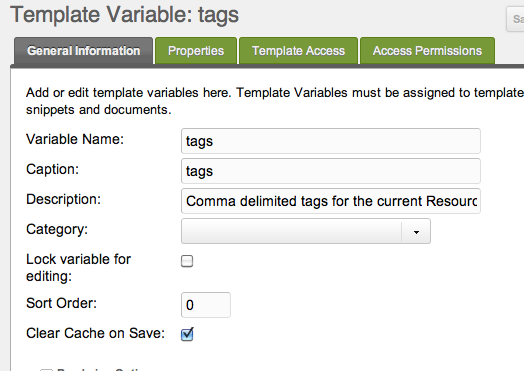
That's it! Now you'll be able to add tags to any blog post we create, simply when editing your Resource by specifying a comma-separated list of tags.
Let's add this to our "Post Info" section from our BlogPostTemplate:
<p class="post-info">
Posted on <time datetime="[[*publishedon:strtotime:date=`%Y-%m-%d`]]">[[*publishedon:strtotime:date=`%b %d, %Y`]]</time>
+ [[*tags:notempty=`
+ | Tags: [[!tolinks? &items=`[[*tags]]` &tagKey=`tag` &target=`1`]] |
+ `]]
<a href="[[~[[*id]]]]#comments">
Comments ([[!QuipCount? &thread=`blog-post-[[*id]]`]])
</a>
</p>
Notice how on the "tags" template variable there is a :notempty? Learn more about that here
tagLister comes with a snippet tolinks that translates delimited tags into links. This means our tags become clickable! We've specified a "target" Resource with id 1, our home page. If your blog was in another page besides home, you'd change the ID number there.
Creating the Sections¶
If you want your blog to have "Sections" (also called Categories), you'll first need to create those Resources.
For this tutorial's purpose, we'll create 2 sections: "Personal" and "Technology". Go ahead and create 2 Resources in the root of your site, and make them "containers". You'll want to have their alias be "personal" and "technology", then the posts url will look like website.com/personal/....
We'll say from here on out that our two Section Resources have IDs of 34 and 35, for reference.
Make sure you don't use the BlogPostTemplate on these, and use instead your own Base Template. These pages will end up being a way to browse all posts within a certain Section. In the content of these Resources, go ahead and put the following:
[[!getResourcesTag?
&element=`getResources`
&elementClass=`modSnippet`
&tpl=`blogPost`
&hideContainers=`1`
&pageVarKey=`page`
&parents=`[[*id]]`
&includeTVs=`1`
&includeContent=`1`
]]
[[!+page.nav:notempty=`
<nav class="paging" role="Blog Posts">
<ul class="pageList">
[[!+page.nav]]
</ul>
</nav>
`]]
Okay, let's explain this. getResourcesTag is a wrapper snippet for getResources and getPage that automatically filters results by a "tags" Template Variable. By putting [[*id]] into the &parents property, we are able to grab all of the published Resources in this section. Optionally, we can filter by tag should we pass a ?tag=TagName parameter into the URL: <a href="[[~34]]?tag=TagName">.
Below the getResourcesTag call, we put our pagination links, since by default getResourcesTag only shows 10 posts per page.
Notice also the role="Blog Posts" attribute on the nav element. This tells screen readers and other assistive technology that links inside will navigate the Blog Posts. You can read more about how best to use this here: MDN
Setting up the blogPost Chunk¶
In that call, we also have a property called "&tpl" which we set to "blogPost". This is our Chunk that shows each result of our blog post listings. It should contain this:
<article>
<h2>
<a href="[[~[[+id]]]]">[[+pagetitle]]</a>
</h2>
<p>
Posted by [[+createdby:userinfo=`fullname`]]
[[+tv.tags:notempty=`
| <span class="tags">Tags: [[!tolinks? &items=`[[+tv.tags]]` &tagKey=`tags` &target=`1`]]
</span>
`]]
</p>
<div>
<p>[[+introtext]]</p>
</div>
<footer class="meta">
<span>
<a href="[[~[[+id]]]]">Read more</a> |
<a href="[[~[[+id]]]]#comments">
Comments ([[!QuipCount? &thread=`blog-post-[[+id]]`]])
</a> |
<time datetime="[[+publishedon:strtotime:date=`%Y-%m-%d`]]">
[[+publishedon:strtotime:date=`%b %d, %Y`]]
</time>
</span>
</footer>
</article>
Cool - let's dive in. We start out by making a clickable link to the post with the pagetitle as the title. Then, we set our "posted by" part and tag listing (similar to how we did it earlier in BlogPostTemplate).
Next, we show some of the excerpt of the content - which we store in the "introtext" field on the content.
After that, we have a nice little "read more" link which links to the post, and then our comments and publishedon date. That's it!
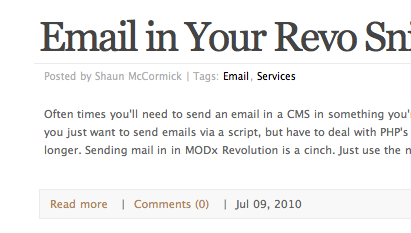
Setting up Your Blog Home¶
In our home page for our blog, which we've got in Resource ID 1 - our site start - we've got this:
[[!getResourcesTag?
&elementClass=`modSnippet`
&element=`getResources`
&tpl=`blogPost`
&parents=`34,35`
&limit=`5`
&includeContent=`1`
&includeTVs=`1`
&showHidden=`0`
&hideContainers=`1`
&cache=`0`
&pageVarKey=`page`
]]
[[!+page.nav:notempty=`
<nav class="paging" role="Blog">
<ul class="pageList">
[[!+page.nav]]
</ul>
</nav>
`]]
This allows us to show all posts from the two sections we've made, in Resources 34 and 35. It also allows us to filter by tag, since all our "tolinks" and "tagLister" calls have a default target of 1, this Resource's ID. In other words, by putting our getResourcesTag call here, we have automatic tagging!
You could easily make this another page than your site_start or ID 1 - just make sure to change the "target" properties in your tagLister and tolinks Snippet calls to reflect that.
Adding Posts¶
Okay, now we're ready to actually add blog posts, now that our structure is all setup.
Page Structure Within the Sections¶
Before we start, though, it's important to note that how you structure your posts within the section is totally up to you. You can add year and month container Resources to put these posts in, or just post them directly within the section. It's totally up to you.
If you choose to have date/year or sub-containers, make sure they have Hide from Menus checked, so that they wont show up in your getResources calls.
Remember, though, that whatever structure you build under the sections, that's not going to determine your navigation - Archivist will handle that. What it will determine, however, is the URL of your blog posts. So have fun.
Adding a New Blog Post¶
Okay - go ahead and create a new Resource, and set it's Template to "BlogPostTemplate". Then you can start writing your post. You can specify in the "introtext" field the excerpt for the blog post, and then write the full body in the "content" field.
And finally, when you're done, make sure to specify the tags for your post in your newly created "tags" TV!
Setting up Your Archives¶
Great - you have your first blog post! And, you've got it so you can browse it in Sections as well. Now, you're going to want to set up some way of browsing old blog posts. This is where "Archvist" comes into play.
Creating the Archives Resource¶
Go ahead and place a Resource in your root called "Archives", and give it a placeholder of "archives". Then inside the content, place this:
[[!getPage?
&element=`getArchives`
&elementClass=`modSnippet`
&tpl=`blogPost`
&hideContainers=`1`
&pageVarKey=`page`
&parents=`34,35`
&includeTVs=`1`
&toPlaceholder=`archives`
&limit=`10`
&cache=`0`
]]
<h3>[[+arc_month_name]] [[+arc_year]] Archives</h3>
[[+archives]]
[[!+page.nav:notempty=`
<nav class="paging" role="Archives">
<ul class="pageList">
[[!+page.nav]]
</ul>
</nav>
`]]
Look familiar? It's very similar to getResourcesTag, described above in our Section page. This time, getPage is wrapping the getArchives snippet, and saying that we want to grab posts in Resources 34 and 35 (our Section pages). We'll set the result to a placeholder called "archives" which we reference later.
Then, below that, we add a few placeholders that show the current browsing month and year. And finally, we have our pagination. Cool! We're done with that. Our Resource, for reference purposes, we'll say has an ID of 30.
Setting up the Archivist Widget¶
Okay, so now you've got a Resource to browse archives in, but you need some way of generating the months that lists posts. That's actually pretty simple! Put this nice little bit in your footer:
<h3>Archives</h3>
<ul>
[[!Archivist? &target=`30` &parents=`34,35`]]
</ul>
The Archivist Snippet generates a month-by-month list of posts (you can add all kinds of other options, but see it's documentation for that). We have the &target set to 30, our Archives Resource, and the &parents set to 34 and 35, our Section Resources.
That's it! Archivist will actually automatically handle the rest - including all your URL generation for archives - archives/2010/05/ will show all the posts within May 2010, where archives/2009/ will show all posts in 2009. Pretty sweet, huh?
Advanced Options¶
Adding a Moderator Group¶
So earlier, in our QuipReply call, we specified a moderatorGroup of "Moderators". Let's go ahead and create that User Group now.
Go to Security -> Access Controls, and create a new User Group called "Moderators". Add any users you want in the group (including yourself!) and give them whatever role you want.
Then, go to the Context Access tab. Add an ACL (a row, basically) that gives this user group access in the "mgr" context, with a minimum role of Member (9999), and the Access Policy of "QuipModeratorPolicy".
What this does is allow anyone in the "Moderators" usergroup to moderate posts in your threads, and also notifies them via email when new posts are made. They can then either login to the manager to moderate comments, or click on links directly in the emails to approve or reject the comments. Your ACL should look something like this:

Save your User Group, and that's it! You might have to flush sessions (Security -> Flush Sessions) and re-login to reload your permissions, but Quip will handle the rest.
Adding a "Latest Posts" widget¶
You're probably going to want a "Latest Posts" somewhere on the site, and no fear - adding it is quite easy.
First off, you'll want to place this call wherever you want the list to appear:
<ol>
[[!getResources?
&parents=`34,35`
&hideContainers=`1`
&tpl=`latestPostsTpl`
&limit=`5`
&sortby=`publishedon`
]]
</ol>
So we're telling getResources to display a top 5 list of Resources in your Section Resources (34,35), and sort by their publishedon date.
Then, create the latestPostsTpl chunk, which you've specified with the "tpl" call in the getResources snippet call. Put this as the chunk's content:
<li>
<a href="[[~[[+id]]]]">[[+pagetitle]]</a>
[[+publishedon:notempty=`<br /> - [[+publishedon:strtotime:date=`%b %d, %Y`]]`]]
</li>
Notice the <ol> being used, this is because our list is being sorted by date. If it was just 5 random articles, you would want to use <ul>.
And boom! Latest blog posts displaying on your site:
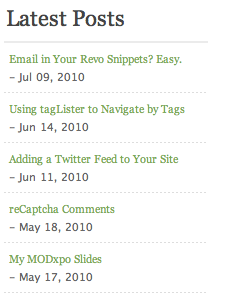
Adding a "Latest Comments" widget¶
What about a widget that shows a few of the latest comments across your posts? Simple - Quip packages a nice little snippet called QuipLatestComments that can handle this easily.
Place the call wherever you want the comment list to show:
<ol>
[[!QuipLatestComments? &tpl=`latestCommentTpl`]]
</ol>
Now create a chunk called "latestCommentTpl":
<li class="[[+cls]] [[+alt]]">
<a href="[[+url]]">[[+body:ellipsis=`[[+bodyLimit]]`]]</a>
<br /><span class="author">by [[+name]]</span>
<br /><span class="ago">[[+createdon:ago]]</span>
</li>
Before we proceed, there's a few things to note - QuipLatestComments will automatically truncate the comment and add an ellipsis past the &bodyLimit property passed into it, which defaults to 30 characters. Secondly, note the "ago" Output Filter Output Modifier we used here. This filter is built into MODX Revolution, and translates a timestamp into a nice, pretty "two hours, 34 minutes" (or two other time metrics, such as min/sec, year/mo, mo/week) format.
Note also that it will default to showing the 5 latest. The result:
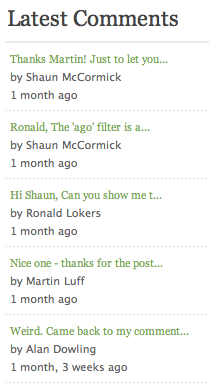
You can see the documentation for the snippet for more configuration options.
Adding a "Most Used Tags" widget¶
This part is ridiculously easy; tagLister does this for you. Just place this wherever you want:
[[!tagLister? &tv=`tags` &target=`1`]]
And tagLister will check the TV "tags", and create links that go to the target (here, Resource ID 1) with the top 10 tags being used. There's a ton more configuration options, but we'll leave you with this.
Conclusion¶
So we've got a full blog setup! It should look something like this in our tree now:
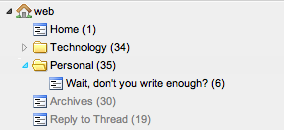
Again, there's far more customization and things you could add to your blog. This tutorial is meant as a starting point, but feel free to customize and add things to your liking - the great part about MODX is that you can very easily customize, tweak and scale any solution: including a blog!
See also¶
Support the team building MODX with a monthly donation.
The budget raised through OpenCollective is transparent, including payouts, and any contributor can apply to be paid for their work on MODX.
Backers
Budget
$281 per month—let's make that $500!
Learn more











