Customizing Tabs
Last updated May 5th, 2019 | Page history | Improve this page | Report an issue
Support the team building MODX with a monthly donation.
The budget raised through OpenCollective is transparent, including payouts, and any contributor can apply to be paid for their work on MODX.
Backers
Budget
$285 per month—let's make that $500!
Learn moreWhen you use Form Customization to customize the forms in the MODX manager, you can either allow/disallow access to specific fields, or you can allow/disallow access to entire tabs or parts of tabs.
When a Tab is not a Tab When setting up Form Customization rules under Security --> Form Customization, then editing a behavior set, there is a list of "Tabs", but the list doesn't correspond directly to the familiar "Document", "Settings", "Template Variables", and "Resource Groups". Rather, the tab ids listed here refer to entire tabs or parts of tabs.
Tab Regions¶
These are the various tab regions whose visibility can be toggled.
| ID | Default Tab Title | Description |
|---|---|---|
| modx-resource-settings | Document | A primary tab |
| modx-resource-main-left | ||
| modx-resource-main-right | ||
| modx-page-settings | Settings | A primary tab |
| modx-page-settings-left | ||
| modx-page-settings-right | ||
| modx-page-settings-right-box-left | ||
| modx-page-settings-right-box-right | ||
| modx-panel-resource-tv | Template Variables | A primary tab |
| modx-resource-access-permissions | Resource Groups | A primary tab |
Adding New Tabs¶
Adding a new tab is quite simple. Edit your Set, and open the Regions tab. Click the Create New Tab button, give it an ID like "my-new-tab" and a description.
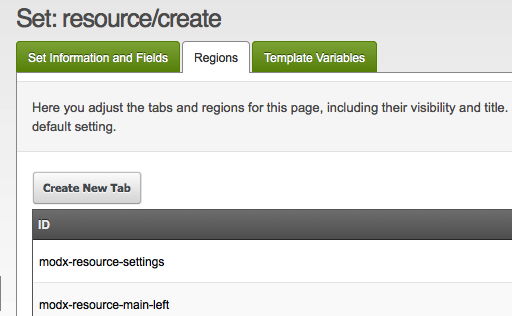
Any time you need to refer to the tab region, for example if moving Template Variables into the new tab, use the ID you gave it.
See Also¶
Support the team building MODX with a monthly donation.
The budget raised through OpenCollective is transparent, including payouts, and any contributor can apply to be paid for their work on MODX.
Backers
Budget
$285 per month—let's make that $500!
Learn more











